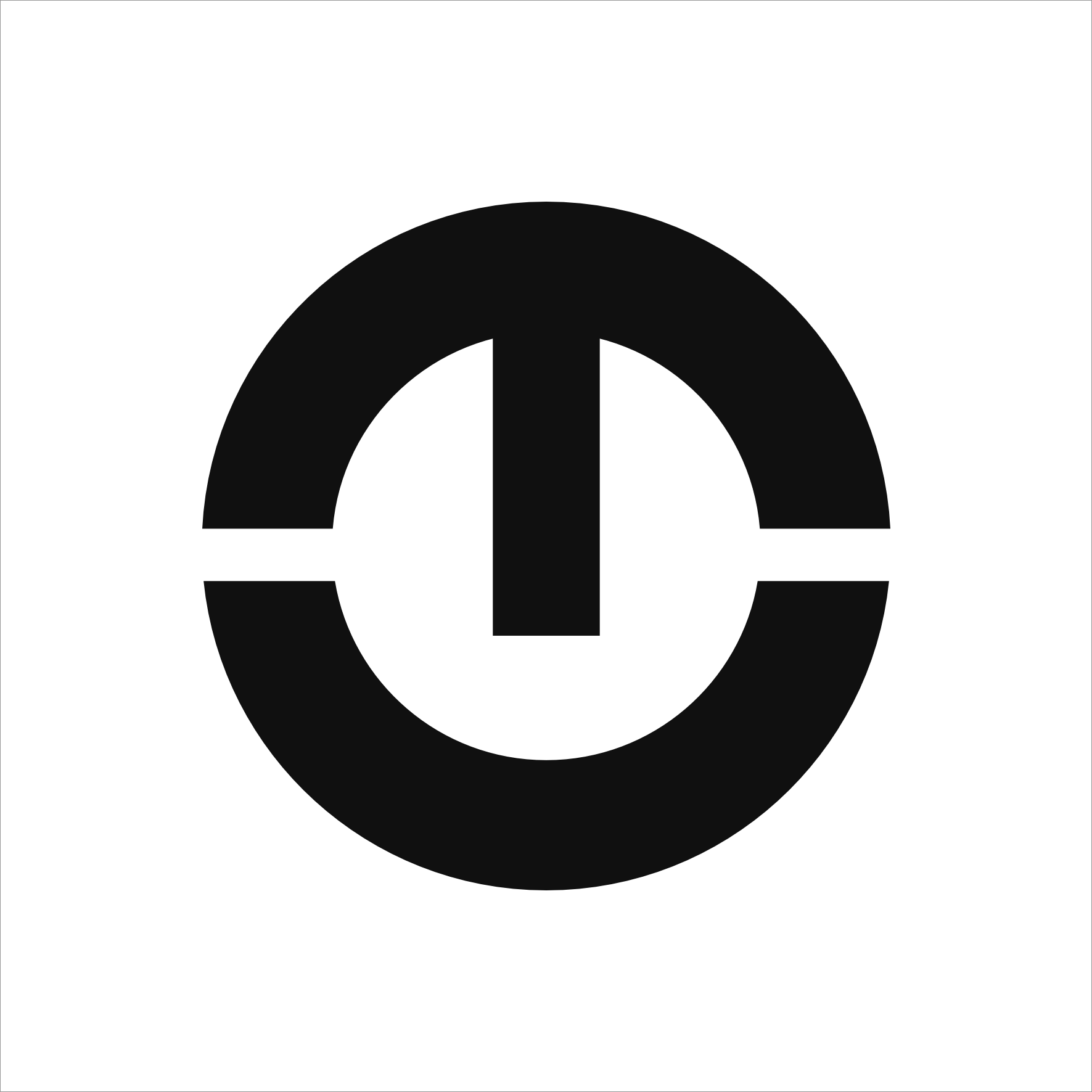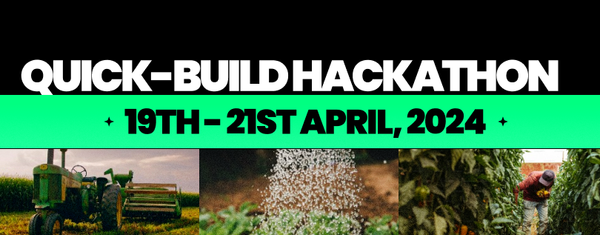Beginners Guide: Simplified Steps on How to Use Discord App

“This app reeks with lots of sleek features! But where do I start?
How can I explore and get used to this exciting app with a chaotic and complicated user interface?" This has been the thought and firsthand experience of every newbie using the Discord app.
In this blog post, you will learn simplified steps on how to use the Discord app. After reading this, you will know how the app works and can easily navigate through all the features and options that seemed complex to you.
What is Discord about?
Discord is a communication platform that enables text, voice, and video chat. The app was originally created for lovers of games, but it has since expanded to include other communities as well.
Why is Discord Useful for Beginners?
As a beginner, it can be a useful app for because it offers an
- Build communities by connecting with others who are like minded in any field of expertise.
- Foster communication with others. This helps you in exploring new topics and providing clear answers to your doubts and questions.
- It also allows the integration of other apps like Spotify and Twitch. This helps you easily share your interests directly with others.
Getting Started with Discord App
Using Discord app can be a bit complicated and chaotic especially for beginners due to its multiple options and various features. Hence, the reason for this guide.
Discord has both in-app software for desktops and an app for mobile phones. Any of these options are okay for you.
In getting started with the Discord app, the first thing to do is download the app from an Appstore (using a Mobile phone both for Android and IOS).


When using a desktop, you have the option of using it directly on a web browser or downloading the in-app browser which allows you to access more features like the overlays in games. After that, take the following steps below:
- Create a Discord account
To create an account on the Discord mobile app, you must first download the app on the Android(Playstore) or IOS app store. The process is free.
Once you have downloaded the app, you just need to tap on the app icon to launch the app. When using the app for the first time, click on the Register button to create an account. To create an account on the Discord app, you will need
- Your Username
- Email address or a phone number
- and a Password.
If you have used the app before, you can just sign in by clicking the Log in button. You will be asked for your login email and password.
2. Join a Server
After creating your account, you can now join a server. A server is like a community or group of people with shared interests. You can either create your own server or join an existing one.
To join a server, you will need an invite link from the server owner or a friend who is already a member of the server. Once you have the invite link, click on it and follow the instructions to join the server.
3. Exploring a Server
After joining a server, you can now explore it. There are many different channels that you can explore, each with its own unique purpose and topic.
The channels are like rooms within a server, allowing you to quickly and easily switch between different conversations and topics as you please.
Inside a Channel: When you enter a channel, you will see a list of all the other members who are currently active in that channel. You can choose to join or leave any channel at any time, depending on your interests and preferences.
In a channel, you can communicate with others using a variety of different methods. You can send text messages to the channel, which will be visible to all members currently present. Alternatively, you can use the voice chat feature to talk to other members in real-time, making it easy to have a conversation without the need for typing.
4. Customize your Profile
Customizing your profile is an important step to make your account stand out. It allows you to add a personal touch to your profile and create a unique online identity. To begin customizing your profile, click on your profile picture, and select "Edit Profile."
This will take you to a page where you can make a variety of changes to your account. You can upload a new profile picture, choose a new username, and add a short bio to your profile. The bio is a great way to introduce yourself and let others know a little bit about you.
5. Using Discord Bots
Discord bots are AI programs that are designed to help you manage your server, and they can perform a wide variety of useful functions. If you're looking to add a bot to your server, you'll first need to find one that suits your needs.
Once you've found a bot that you like, you'll need to add it to your server using a specific invite link. This link can usually be found on the bot's website or in the description of the bot on the Discord bot search engine. Simply click on the link and follow the instructions to add the bot to your server.
6. Set up Notifications
Discord allows you to set up notifications for different channels, servers, and direct messages. This helps you stay up-to-date with conversations and important messages.
To set up notifications, click on the server or channel you want to set up notifications for, and select "Notification Settings." From there, you can customize your notification preferences.
On this note, we can end this first part of the beginners guide of using the Discord app.
Watch out for the upcoming post that will take you on a deeper journey on how to use the Discord app as a beginner.